Lightroom tutorial Selective colouring

Adobe lightroom selective colouring tutorial
Video Tutorial Rating: 4 / 5
Don’t forget to check out our other video tutorials or share this video with a friend.




 0 votes
0 votes14 responses to “Lightroom tutorial Selective colouring”
Leave a Reply Cancel reply
Video Tutorials
Bringing you the best video tutorials for Photoshop, Illustrator, Fireworks, WordPress, CSS and others.
Video tutorial posted 01/06/12
Category: Lightroom Tutorials

Pages
Random Videos
Video Categories
- 3DS Max Tutorials (150)
- After Effects Tutorials (160)
- C# Tutorials (121)
- Colour (6)
- Crazy Effects (1)
- CSS Tutorials (120)
- Dreamweaver Tutorials (139)
- Excel Tutorials (127)
- Featured (10)
- Fireworks Tutorials (131)
- General Effects (9)
- HTML Tutorials (143)
- Illustration and Vector (1)
- Illustrator Tutorials (174)
- IMove Tutorials (119)
- Lightroom Tutorials (145)
- People and Faces (3)
- Photoshop Tutorials (169)
- Text Effects (7)
- Uncategorized (32)
- WordPress Tutorials (140)
Tags
VideoTutorials.co.uk
-
Videotutorials.co.uk offers the web's best Photoshop tutorials, Illustrator video guides, CSS and HTML tutorials and much more all in one place. With new videos being added every day, you can learn how to master software and code to give your images and website some great effects.
Our site has beginner, intermediate and advanced video tutorials of varying lengths so you can learn a new skill at your own speed and level. So whether you're a web designer, print designer or just wanting to edit some family photos, you can get to it quickly and easily using these free video guides. (more)

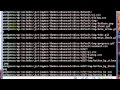
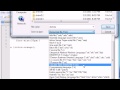

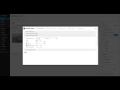
There is more red on the left bottom of the page.. how would you remove that?
Hey nice tutorial. Can u tell me what if we have two objects of same color and we just want to eliminate the color of one? How do we do that in Lightroom??
that was easy to follow and I practiced in LR as I watched ..thank you
OH, everything makes sense now, clever program, I might not need it, but it seems very useful now. thanks for the outstanding explanation sir.
Photoshop is more advanced editing, really. But Lightroom can do most you will ever need, it does it very well and it is easy to use. It also manages your photos better. In photoshop you open a file, then you edit and then you save it. In lightroom you open a file and you edit it, but the edits aren’t stored on the original file, so you keep the original photo and the edited file don’t take up very much space because it only stores what you have changed, not the photo it self.
thank you
I don’t want to create any kind of rage, but… why would I use Lightroom if I have Photoshop? Can someone please explain?
Thanks alot. Very easy to follow and excellent results! I appreciate your taking the time to do this for us to learn.
I hope you googled this info and found it on your own, but I’ll reply just in case.
Just select “Export” under the “File” menu. You can select for various factors, such as dpi and metadata, as well as choose a destination location on your hard drive. Once you have your settings selected, you can just use “Export with previous.” I’d tell you the hotkeys, but I’m on a Mac and I don’t want to confuse you if you use Windows.
Thanks!
love it!
Great vid man keep it up
Very good tutorial! But there’s still the colour in the labe
Very good tutoria