Microsoft Excel Tutorial for Beginners #8 – Formatting Pt.3

Visit MotionTraining at www.motiontrainingweb.com Learn how to combine conditional formatting with Excel functions.
Video Tutorial Rating: 4 / 5
Don’t forget to check out our other video tutorials or share this video with a friend.




 0 votes
0 votes14 responses to “Microsoft Excel Tutorial for Beginners #8 – Formatting Pt.3”
Leave a Reply Cancel reply
Video Tutorials
Bringing you the best video tutorials for Photoshop, Illustrator, Fireworks, WordPress, CSS and others.
Video tutorial posted 27/06/12
Category: Uncategorized

Pages
Random Videos
-
HTML5 Tutorial Teil 2 – HTML und Tags
5,822 views
-
Microsoft Excel MATCH and INDEX Tutorial
3,389 views
Video Categories
- 3DS Max Tutorials (150)
- After Effects Tutorials (160)
- C# Tutorials (121)
- Colour (6)
- Crazy Effects (1)
- CSS Tutorials (120)
- Dreamweaver Tutorials (139)
- Excel Tutorials (127)
- Featured (10)
- Fireworks Tutorials (131)
- General Effects (9)
- HTML Tutorials (143)
- Illustration and Vector (1)
- Illustrator Tutorials (174)
- IMove Tutorials (119)
- Lightroom Tutorials (145)
- People and Faces (3)
- Photoshop Tutorials (169)
- Text Effects (7)
- Uncategorized (32)
- WordPress Tutorials (140)
Tags
VideoTutorials.co.uk
-
Videotutorials.co.uk offers the web's best Photoshop tutorials, Illustrator video guides, CSS and HTML tutorials and much more all in one place. With new videos being added every day, you can learn how to master software and code to give your images and website some great effects.
Our site has beginner, intermediate and advanced video tutorials of varying lengths so you can learn a new skill at your own speed and level. So whether you're a web designer, print designer or just wanting to edit some family photos, you can get to it quickly and easily using these free video guides. (more)

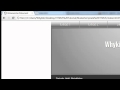



I like the fact that all these are done in parts 😉 so I can get little breaks in between 😛
you are doing such a great job for corporate humanity….
wow, this is probably one of the oldest videos i have watched… anyways. awesome tutorials bro!
thanks!
I see he already has 1s for MS Access, Thanks for that…but what about for MS Word & PWPT?
i luv your tutorial! you give me confidence. i have forgotten all the formulas. Great! Thank you excel sifu.
You are simply fantastic! You inspired me to learn more and more each day…I am enjoying every excel tutorial, it seemed a nightmare to me before! Well Done! S
Great tutorial! thanks:) but if i wanted to edit the height r width of an individual cell how would i do that?
This instructor is top A1A top dog!!!
its very useful n thank u sooo much:)
Top tutorials! I believe that the tutorial has been incendental to lending me a job. Thank you so much for posting them on-line!
In Excel 2007, I don’t have a dialogue box (like yours) for conditional formatting. Now that I want to delete the formatting we did in last tutorial, the only option is to clear format for chosen cells. It worked for some of them but not all !!!
Hi there!!
Just working my way through your videos and wanted to say thank you.
Learning alot about Excel.
Mark
I’ve just noticed that when zooming in or out, the cell value gets like this “#####”.. Could someone explain why?