WordPress Tutorial For Beginners Part 3 – General Settings
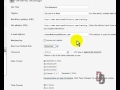
THE NEW SITE IS UP FOR ALL WORDPRESS BEGINNERS!!! www.wordpresstipstricksandtweaks.com | In this third WordPress tutorial for beginners, I’ll go over the general settings options on your WordPress administration consol. Make sure to view the rest of my “WordPress Tutorials for Beginners” video series on YouTube and subscribe to my channel. If you would like help in your business, contact me at http
Video Tutorial Rating: 4 / 5
Don’t forget to check out our other video tutorials or share this video with a friend.




 0 votes
0 votes15 responses to “WordPress Tutorial For Beginners Part 3 – General Settings”
Leave a Reply Cancel reply
Video Tutorials
Bringing you the best video tutorials for Photoshop, Illustrator, Fireworks, WordPress, CSS and others.
Video tutorial posted 18/06/12
Category: WordPress Tutorials

Pages
Random Videos
-
Manipulation Photoshop Video Tutorial
8,005 views
-
Lightroom Malayalam Training Promo.mp4
3,247 views
-
3Ds Max Tutorial – 4 – Creating Basic Objects
8,381 views
Video Categories
- 3DS Max Tutorials (150)
- After Effects Tutorials (160)
- C# Tutorials (121)
- Colour (6)
- Crazy Effects (1)
- CSS Tutorials (120)
- Dreamweaver Tutorials (139)
- Excel Tutorials (127)
- Featured (10)
- Fireworks Tutorials (131)
- General Effects (9)
- HTML Tutorials (143)
- Illustration and Vector (1)
- Illustrator Tutorials (174)
- IMove Tutorials (119)
- Lightroom Tutorials (145)
- People and Faces (3)
- Photoshop Tutorials (169)
- Text Effects (7)
- Uncategorized (32)
- WordPress Tutorials (140)
Tags
VideoTutorials.co.uk
-
Videotutorials.co.uk offers the web's best Photoshop tutorials, Illustrator video guides, CSS and HTML tutorials and much more all in one place. With new videos being added every day, you can learn how to master software and code to give your images and website some great effects.
Our site has beginner, intermediate and advanced video tutorials of varying lengths so you can learn a new skill at your own speed and level. So whether you're a web designer, print designer or just wanting to edit some family photos, you can get to it quickly and easily using these free video guides. (more)





I can already tell that you’re a blessing to my life and my family. Thank you for giving back, I’m the second tutorial in and Im going to have a wonderful site to help be a makeup artist that will be found! Thanks again!
Hi…nice share info…:)
What you are wanting to do is based on your themes. You will need to choose a premium theme that allows you to change your fonts, colors, etc. My suggestions, try Thesis, or Canvas (Woo Themes).
I want my site title and taglines to be more visually appealing than the default font. If I make a graphic logo instead, it will make the back end site title and taglines blank, and therefore make my site more difficult to find. Is it possible to fill in the site title and taglines in the dashboard, but not have them show up on the header?
If that’s not possible, is there anyway way to make the site title and taglines more unique?
You hold down the “Shift” key. It’s (vertical pipe) located just above the back-slash on the right side of your keyboard.
Is the verticle pipe an upper case i?
Hello, How do you put in the vertical pipe? Also my WP version is 3.3.1. Do you have any tutorials on this version? Thank you.
Thank you so much for your videos! They’ve been a huge help. I’m new to blogging and have been stuck on a problem for a few weeks. I’m using the WordPress 2011 theme. I have 5 pages set up, one of them being “Stores”, with 5 subheadings that list 5 stores. What I’m trying to do is when I put a post on my blog for a particular store, is to copy that post under the corresponding stores page. I’ve seen this on several blogs but can’t seem to figure out what to do. Can you please help???
I really like the way Bob from Desire A Difference explains WordPress. His explanation is always easy to follow and I’ve learned much of what I know about WordPress from Bob’s Video Training series. This is a must watch if you’re looking for a simple yet thorough explanation of how to use WordPress.
Cool! Thx 🙂
cool video !
Hey….good for those military persons wanting a WordPress website for other military peeps out there.
Military time? lol
I have not explained what i mean correct. I mean that after creating this two “new pages” and adding them with the “menu wordpress bar” I tried to Move two of my videos to “My Videos Page” but instead of having two different Videos with comments and everything , I have them in one post … Sorry for my bad English 🙁
I have a stupid question but I am new 🙂 I Have done my blog following your tutorial step by step.
I simply want to have A blog page where will appear everything that I have posted recently,and two more (Video , Old Posts) where I will Move my old post and Videos in order my Blog page not to become a “nightmare scrolling” .. please help me 🙂