Dreamweaver CS5 – CSS Tutorial: Layout
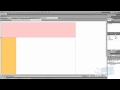
TWITTER: Twitter.com Learn how to create a website layout using CSS and DIV tags.
Video Tutorial Rating: 4 / 5
Don’t forget to check out our other video tutorials or share this video with a friend.




 0 votes
0 votes21 responses to “Dreamweaver CS5 – CSS Tutorial: Layout”
Leave a Reply Cancel reply
Video Tutorials
Bringing you the best video tutorials for Photoshop, Illustrator, Fireworks, WordPress, CSS and others.
Video tutorial posted 20/07/12
Category: CSS Tutorials
Tags: Dreamweaver, Layout, Tutorial

Pages
Random Videos
Video Categories
- 3DS Max Tutorials (150)
- After Effects Tutorials (160)
- C# Tutorials (121)
- Colour (6)
- Crazy Effects (1)
- CSS Tutorials (120)
- Dreamweaver Tutorials (139)
- Excel Tutorials (127)
- Featured (10)
- Fireworks Tutorials (131)
- General Effects (9)
- HTML Tutorials (143)
- Illustration and Vector (1)
- Illustrator Tutorials (174)
- IMove Tutorials (119)
- Lightroom Tutorials (145)
- People and Faces (3)
- Photoshop Tutorials (169)
- Text Effects (7)
- Uncategorized (32)
- WordPress Tutorials (140)
Tags
VideoTutorials.co.uk
-
Videotutorials.co.uk offers the web's best Photoshop tutorials, Illustrator video guides, CSS and HTML tutorials and much more all in one place. With new videos being added every day, you can learn how to master software and code to give your images and website some great effects.
Our site has beginner, intermediate and advanced video tutorials of varying lengths so you can learn a new skill at your own speed and level. So whether you're a web designer, print designer or just wanting to edit some family photos, you can get to it quickly and easily using these free video guides. (more)


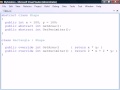
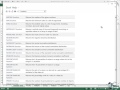
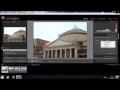
thanks Imran :)
Imran – You are a star man. I’ve looks at loads of tutorials, many start off ok then lead you off into confusion. This is so great and has enabled me to do just what I wanted.
the right arrow key
Good tutorial mate, it helped me greatly.
What right button are you clicking?
help………. SOS…………..I have a question. when I put the nav div tag. Its always inside the header tag. advise me what to do. please.
Great! Just what I was looking for.
Great !!!! You describe very good and easy. )) Thank you very much )))))
I wanna say Great Tutorial- very simple and quick. Also, thanks for leaving the part in at the end when the footer color didn’t show up. Most of my problems come from stupid small mistakes like that so you showing how to fix them and what the problem was really does help with getting the concept of how DW works. Awesome job bro!
The key thing to know is that IDs identify a specific element and therefore must be unique on the page — you can only use a specific ID once per document. Many browsers do not enforce this rule but it is a basic rule of HTML/XHTML and should be observed. Classes mark elements as members of a group and can be used multiple times, so if you want to define a style which will be applied to multiple elements you should use a class instead
Is there any benefit to putting the name of the div as a Class rather then a ID? I’ve always done it as an ID, I’d like to hear your feedback on it though.
These are the best beginner tuts for css Ive yet found! I actually understand it and its a great start considering I don’t know squat about css. TY
i think this is the best tutorial…Great Job..IMRAN…
Do you have a tutorial for this? If yes, let me know ya..
Great – this is the first tutorial I actually could follow.
How do I make the page central in the browser now?
Thanks for this.
very nice video…. all the best!!! 😉 🙂
thanks alot.. that was realy usefull
Set the CSS for the width as a percentage e.g. width: 80%. This way if the webpage window is resized or viewed on different sized screens the width will adjust accordingly. Hope that helps!
how do you make sure the layout is compatible between different resolutions? I Tried to do this on my imac which has a 1920 resolution but when i opened it on my laptop (1280) it looks funny, do you have any tutorial on maximizing layout compatibility between resolutions?
hey, thanks for the tutorial, it helped a lot.
Thank you for doing this! This was exactly what I was looking for and very helpful!