WordPress Tutorial – How to Make a Static Page Your Home Page & Hide Double Home Page Link
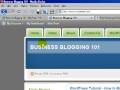
NOTE: More tutorials at mcbuzz.wordpress.com This beginner-level WordPress Tutorial by Mark McLaren of McBuzz Communications shows how to make a “static” WordPress page your Home page (also called a “front page”), and how to hide the second Home page link that sometimes appears in your site navigation when you make that static page a Home page. By default, a WordPress website displays the blog page on the home front page. For example, when you go to the Business Blogging 101 website at mcbuzz.wordpress.com you see blog posts with the most recent post at the top of the page and earlier posts below that. WordPress allows you to select a different page as your home page, so that you can display more traditional content like information about yourself or your business. You can also create another page to use as your blog page, with a link to that page in your site navigation. Watch this tutorial to see how to do this. One problem you may run into when you make a static page your home page is that the link to that page now appears in the main site navigation, so that you have two links to the same page – usually the page called “Home”. The second part of this tutorial shows how to remove one of those links from your site navigation so that visitors to your site are not confused by the duplicate link.
Video Tutorial Rating: 0 / 5
Don’t forget to check out our other video tutorials or share this video with a friend.




 0 votes
0 votesVideo Tutorials
Bringing you the best video tutorials for Photoshop, Illustrator, Fireworks, WordPress, CSS and others.
Video tutorial posted 13/08/12

Pages
Random Videos
-
XHTML and CSS Tutorial – 26 – Styling Tables
6,888 views
-
Advance HTML & CSS Tutorial Part-1
13,061 views
Video Categories
- 3DS Max Tutorials (150)
- After Effects Tutorials (160)
- C# Tutorials (121)
- Colour (6)
- Crazy Effects (1)
- CSS Tutorials (120)
- Dreamweaver Tutorials (139)
- Excel Tutorials (127)
- Featured (10)
- Fireworks Tutorials (131)
- General Effects (9)
- HTML Tutorials (143)
- Illustration and Vector (1)
- Illustrator Tutorials (174)
- IMove Tutorials (119)
- Lightroom Tutorials (145)
- People and Faces (3)
- Photoshop Tutorials (169)
- Text Effects (7)
- Uncategorized (32)
- WordPress Tutorials (140)
Tags
VideoTutorials.co.uk
-
Videotutorials.co.uk offers the web's best Photoshop tutorials, Illustrator video guides, CSS and HTML tutorials and much more all in one place. With new videos being added every day, you can learn how to master software and code to give your images and website some great effects.
Our site has beginner, intermediate and advanced video tutorials of varying lengths so you can learn a new skill at your own speed and level. So whether you're a web designer, print designer or just wanting to edit some family photos, you can get to it quickly and easily using these free video guides. (more)

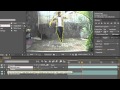


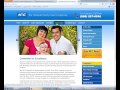
Leave a Reply