WordPress Tutorial For Beginners Part 6 – Adding Users
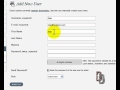
THE NEW SITE IS UP FOR ALL WORDPRESS BEGINNERS!!! www.wordpresstipstricksandtweaks.com | In this sixth WordPress tutorial for beginners, I’ll show you how to add multiple users for WordPress collaboration. This feature allows you to have multiple content providers on your WordPress website. Make sure to view the rest of my “WordPress Tutorials for Beginners” video series on YouTube and subscribe to my channel. If you would like help in your business, contact me at http
Video Tutorial Rating: 4 / 5
Don’t forget to check out our other video tutorials or share this video with a friend.




 0 votes
0 votes4 responses to “WordPress Tutorial For Beginners Part 6 – Adding Users”
Leave a Reply Cancel reply
Video Tutorials
Bringing you the best video tutorials for Photoshop, Illustrator, Fireworks, WordPress, CSS and others.
Video tutorial posted 17/09/12
Category: WordPress Tutorials

Pages
Random Videos
Video Categories
- 3DS Max Tutorials (150)
- After Effects Tutorials (160)
- C# Tutorials (121)
- Colour (6)
- Crazy Effects (1)
- CSS Tutorials (120)
- Dreamweaver Tutorials (139)
- Excel Tutorials (127)
- Featured (10)
- Fireworks Tutorials (131)
- General Effects (9)
- HTML Tutorials (143)
- Illustration and Vector (1)
- Illustrator Tutorials (174)
- IMove Tutorials (119)
- Lightroom Tutorials (145)
- People and Faces (3)
- Photoshop Tutorials (169)
- Text Effects (7)
- Uncategorized (32)
- WordPress Tutorials (140)
Tags
VideoTutorials.co.uk
-
Videotutorials.co.uk offers the web's best Photoshop tutorials, Illustrator video guides, CSS and HTML tutorials and much more all in one place. With new videos being added every day, you can learn how to master software and code to give your images and website some great effects.
Our site has beginner, intermediate and advanced video tutorials of varying lengths so you can learn a new skill at your own speed and level. So whether you're a web designer, print designer or just wanting to edit some family photos, you can get to it quickly and easily using these free video guides. (more)



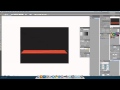
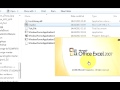
Thanks so much for this info.
In your admin panel, you would go to your “Settings”, then select “Discussion”. From there, you would choose your pic (Avatar) for your users. I have a Gravatar profile, so my bald head shows up. Hope this helps.
How do I add a picture for my username? I loved your tutorial but you didn’t show how to add the picture. Thanks, Liz
you might want to check out a tute on how to create a forum on your website.