Dreamweaver Tutorial | ROLLOVER MENU (navigation)
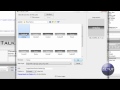
We are going to make a rollover menu/navigation bar in Photoshop and Dreamweaver. I’m going to use images and in my case, Dreamweaver CS4 (but any version will do perfectly, CS3 CS5 8). It is surprisingly easy and has a massive effect on the outlook of a website. We are going to styling it using div tags (html and css). – If you want to start the GeekTalk.tk tutorials from scratch just watch the first video and follow along 🙂 www.youtube.com – My Website: ZeTutorials.tk – SUBSCRIBE bit.ly (get all my videos in your box! for Free!!) Thanks to everyone who subscribed, make sure to leave a comment below on how you got on….. — How to make a rollover menu navigation In Dreamweaver CS4 and Photoshop CS4 CS5 CS3 How to use gradients Tutorial — Please tell me what ye all think of the GeekTalk.tk website idea, where everyone will be able to promote yourselves, and hopefully get featured on my YouTube channel.
Don’t forget to check out our other video tutorials or share this video with a friend.




 0 votes
0 votes11 responses to “Dreamweaver Tutorial | ROLLOVER MENU (navigation)”
Leave a Reply Cancel reply
Video Tutorials
Bringing you the best video tutorials for Photoshop, Illustrator, Fireworks, WordPress, CSS and others.
Video tutorial posted 08/10/12
Tags: Dreamweaver, Menu, Navigation, Rollover, Tutorial

Pages
Random Videos
Video Categories
- 3DS Max Tutorials (150)
- After Effects Tutorials (160)
- C# Tutorials (121)
- Colour (6)
- Crazy Effects (1)
- CSS Tutorials (120)
- Dreamweaver Tutorials (139)
- Excel Tutorials (127)
- Featured (10)
- Fireworks Tutorials (131)
- General Effects (9)
- HTML Tutorials (143)
- Illustration and Vector (1)
- Illustrator Tutorials (174)
- IMove Tutorials (119)
- Lightroom Tutorials (145)
- People and Faces (3)
- Photoshop Tutorials (169)
- Text Effects (7)
- Uncategorized (32)
- WordPress Tutorials (140)
Tags
VideoTutorials.co.uk
-
Videotutorials.co.uk offers the web's best Photoshop tutorials, Illustrator video guides, CSS and HTML tutorials and much more all in one place. With new videos being added every day, you can learn how to master software and code to give your images and website some great effects.
Our site has beginner, intermediate and advanced video tutorials of varying lengths so you can learn a new skill at your own speed and level. So whether you're a web designer, print designer or just wanting to edit some family photos, you can get to it quickly and easily using these free video guides. (more)


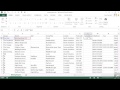
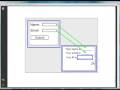
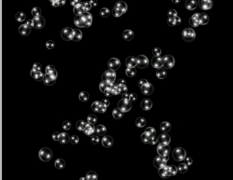
This really helped out a bunch thanks!!
Great tutorial. Thanks I learned something. 🙂
Hi Ze! Thanks alot for the awesome tutorials! I started from scratch, really knowing nothing with your first tutorial and now I feel that I actually can manage my own homepage. I will need more tutorials as I progress obviously but this really meant alot to me. Hope to learn more from you in the future. Keep up the good work!!!
Hi i was woundering if you could make a video of my position. I have to make a website with a certain photo as the background. I like for you to make video of how to use that photo as ur background and add the buttons to put links to them to other documents. If you could do this I would be extremly greatfull. I have till feburary. so please help =(
now im confused I completed a different tutorial where you showed us how to insert a navigation bar – then I wanted to make those slices in rollover buttons – but this tutorial starts all over again ??? – can we not make the navigation bar with sliced sections interactive?
but still thanks for these vids – they are generally the easiest and clearest to follow 🙂
This video save my life! Thank You!!!!
This video save my life 🙂 Thank You!!!
Thanks bud
Yeah.. there are a couple ways to do that. One way is to go into the html, and on each page (for example, Home) you will give the a tag an id of something like ‘current’ ( id=”current”). Then make a css rule called ‘#current’ and give it a different background color (eg. #current {background-color: black; } ).
It could be hard for someone not used to editing code, but thats the way I’d do it. I hope I helped!
Zack
Thankyou for a great vid! I have a questions tho but you might not be able to answer it….. I’m currently working on a website, i’ve created it using a template. I’m using the spry navigation bar and i was wondering if it is posible to keep the current page highlighted on the spy bar. For example, if i locate to my “contact me” page, i would like the spry menu bar to stay on a certain colour, and so forth…. is this posible? if so.. how? please reply.. once again, thanks for a great vid!
Sam.
Another great tut
You Da Man!