How To Make Your Photos Pop In Lightroom 4 In 5 Minutes – Lightroom Tutorial
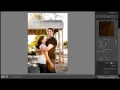
This video tutorial will show you how to use Lightroom 4 to take a dull, lifeless photo and turn it into something that stands above the rest in a measly 5 minutes. See it on our blog at www.designpanoply.com
Video Tutorial Rating: 4 / 5
Don’t forget to check out our other video tutorials or share this video with a friend.




 0 votes
0 votes20 responses to “How To Make Your Photos Pop In Lightroom 4 In 5 Minutes – Lightroom Tutorial”
Leave a Reply Cancel reply
Video Tutorials
Bringing you the best video tutorials for Photoshop, Illustrator, Fireworks, WordPress, CSS and others.
Video tutorial posted 27/11/12
Category: Lightroom Tutorials

Pages
Random Videos
Video Categories
- 3DS Max Tutorials (150)
- After Effects Tutorials (160)
- C# Tutorials (121)
- Colour (6)
- Crazy Effects (1)
- CSS Tutorials (120)
- Dreamweaver Tutorials (139)
- Excel Tutorials (127)
- Featured (10)
- Fireworks Tutorials (131)
- General Effects (9)
- HTML Tutorials (143)
- Illustration and Vector (1)
- Illustrator Tutorials (174)
- IMove Tutorials (119)
- Lightroom Tutorials (145)
- People and Faces (3)
- Photoshop Tutorials (169)
- Text Effects (7)
- Uncategorized (32)
- WordPress Tutorials (140)
Tags
VideoTutorials.co.uk
-
Videotutorials.co.uk offers the web's best Photoshop tutorials, Illustrator video guides, CSS and HTML tutorials and much more all in one place. With new videos being added every day, you can learn how to master software and code to give your images and website some great effects.
Our site has beginner, intermediate and advanced video tutorials of varying lengths so you can learn a new skill at your own speed and level. So whether you're a web designer, print designer or just wanting to edit some family photos, you can get to it quickly and easily using these free video guides. (more)




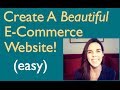
Hey, have you heard about “Photo SFXart Tricks” (just do a Google search for it…)? There you can watch a smart free video showing the way to create incredible photos. It made it easier for Daniel to take pictures which leave you with a wow-effect after you look at them. Perhaps it will work for you also.
When you click the paintbrush and begin painting, it will effect the area you are painting with the settings that are currently in the right sidebar. Sometimes I’ll have the exposure set at +4 to make the painting areas obvious, then I’ll tweak it down after that.
Thanks Moyinguis. Have fun 🙂
WOOOOOOOW! I’m going to try this for sure, thank you for your time, great tut! Greetings from Mexico 🙂
when i click the paintbrush how do i get it to go white like it does for you
WOW! THZ…
The Best PS color correction pack 😀
/watch?v=De4w_C7N2wg
Thanks guys! I’m glad this video is helping so many of you 🙂
great job
Just what I was looking for! Very interesting!
Thanks. I just downloaded the lightroom trial version. I need to learn more!
great video….. keep them coming!
COOL! thanks
Great teacher.
very nice! hope to learn more from you. keep it up!
Thanks ozbod54. I try to do as much as possible in Lightroom, and only go into Photoshop if necessary.
– John Shaver
Thanks for the feedback. I’ll do my best!
– John Shaver
I’m not sure what’s happening… do you have sharpening turned on or anything?
You might try upping the noise reduction. Previewing smaller images can sometimes make them look smoother than they really are, so when you export them at full size they look grainy.
– John Shaver
Excellent tut’ many thanks, it explained a lot as I am trying to learn LR4 and blend with CS5
PLEASE MAKE MORE OF THESE!!!!! I need to understand more of these type of portrait edits!