Illustrator CS5 Tutorial 3
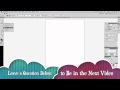
Part 3 of my Illustrator CS5 Tutorial. I cover everything I didn’t cover in the previous tool. Line tool, shape tool, pencil, transform, art board, layers, and everything else you can do with Illustrator CS5
Video Tutorial Rating: 4 / 5
Don’t forget to check out our other video tutorials or share this video with a friend.




 0 votes
0 votes20 responses to “Illustrator CS5 Tutorial 3”
Leave a Reply Cancel reply
Video Tutorials
Bringing you the best video tutorials for Photoshop, Illustrator, Fireworks, WordPress, CSS and others.
Video tutorial posted 21/01/13
Category: Illustrator Tutorials
Tags: Illustrator, Tutorial

Pages
Random Videos
-
Lightroom 5 Photo Tutorial: Graduated Filters
2,382 views
-
iMovie for iOS 7
4,994 views
-
3Ds Max Tutorial – 15 – Material Editor
9,364 views
Video Categories
- 3DS Max Tutorials (150)
- After Effects Tutorials (160)
- C# Tutorials (121)
- Colour (6)
- Crazy Effects (1)
- CSS Tutorials (120)
- Dreamweaver Tutorials (139)
- Excel Tutorials (127)
- Featured (10)
- Fireworks Tutorials (131)
- General Effects (9)
- HTML Tutorials (143)
- Illustration and Vector (1)
- Illustrator Tutorials (174)
- IMove Tutorials (119)
- Lightroom Tutorials (145)
- People and Faces (3)
- Photoshop Tutorials (169)
- Text Effects (7)
- Uncategorized (32)
- WordPress Tutorials (140)
Tags
VideoTutorials.co.uk
-
Videotutorials.co.uk offers the web's best Photoshop tutorials, Illustrator video guides, CSS and HTML tutorials and much more all in one place. With new videos being added every day, you can learn how to master software and code to give your images and website some great effects.
Our site has beginner, intermediate and advanced video tutorials of varying lengths so you can learn a new skill at your own speed and level. So whether you're a web designer, print designer or just wanting to edit some family photos, you can get to it quickly and easily using these free video guides. (more)





Thank you 🙂 I spent quite a few years doing illustrations so I’ll do my best
Wow, that is great news! Funny be cause I actually work on character design for video games but only on hardcopy, on paper and I want to be able also to convert my characters in vector images with illustrator effects and so on. Your tutorials are more than welcomed. I will recommend them to other artists in my town.
You’re very welcome 🙂 I hope to make more soon when I work on character design for video games. it should be fun
Some of the best tutorials for CS5 around, very practical and easy to understand. I ll subscribe. thanks
You can’t make a circle artboard. What are you trying to do?
How do you make a circle artboard; I’m creating a circle logo? Thanks, your videos were quite helpful!
Select your text and then click on create outlines. Then you can manipulate the text anyway that you like. I also show you how to do tons of crazy things with text in Illustrator in Part 5 of this tutorial series. Hope that helps?
Tutorial request:
For instance, how can I create the word “COOL” and have the two letter O interlaced? When the lower part of the Os are joined, one is below the other, and in the upper part it’s the opposite? I hope the request is sort of clear!!
You’re very welcome. I’m glad you liked it. Thanks for taking the time to show your appreciation 🙂
This is the BEST tutorial I have seen that shows how to outline a JPG into a vector graphic! Thanks for taking the time to do so!
thanks for answer I´ve already resolve that problem.. but of course.I .SUBSCRIBE
and Ido agree with some coments,¡¡¡¡ you talk with the speed of light!!!…zzzzzzzzzzzzzzzzzzzzzzzzzzzzzzzoom. Have a nice time
The layer that you’re drawing on is probably locked. Does the layer with the brush tool art have a “lock” symbol to the right of the eye symbol? Click on the lock symbol there and you should be good to go
please help!!!!!!!!! my selection tools seems to be locked for some actions, for example the rectangle is only rectangle and i can´t open the other forms like the star or elipse
Sure I can look into some indesign tutorials. Thanks for the idea
Since you do illustrator, could you some indesign
I’m glad you liked it 🙂
your brain is very fast and your tongue keeps up with it very well. LOL!!! Great tut’s.
Sorry about that. If I say Command on PCs that is CTRL and Option is ALT on Pcs. I think pretty much everything else is the same. I’ll watch out for that in the future
for mac users only.. how about us windows?
for mac users only.. how about us windows?