Excel 2007 Tutorial 16: Gantt Charts

Excel 2007 Tutorial 16: Gantt Charts. Step by step description for creating a Gantt chart.
Don’t forget to check out our other video tutorials or share this video with a friend.




 0 votes
0 votes18 responses to “Excel 2007 Tutorial 16: Gantt Charts”
Leave a Reply Cancel reply
Video Tutorials
Bringing you the best video tutorials for Photoshop, Illustrator, Fireworks, WordPress, CSS and others.
Video tutorial posted 11/04/13
Category: Excel Tutorials

Pages
Random Videos
Video Categories
- 3DS Max Tutorials (150)
- After Effects Tutorials (160)
- C# Tutorials (121)
- Colour (6)
- Crazy Effects (1)
- CSS Tutorials (120)
- Dreamweaver Tutorials (139)
- Excel Tutorials (127)
- Featured (10)
- Fireworks Tutorials (131)
- General Effects (9)
- HTML Tutorials (143)
- Illustration and Vector (1)
- Illustrator Tutorials (174)
- IMove Tutorials (119)
- Lightroom Tutorials (145)
- People and Faces (3)
- Photoshop Tutorials (169)
- Text Effects (7)
- Uncategorized (32)
- WordPress Tutorials (140)
Tags
VideoTutorials.co.uk
-
Videotutorials.co.uk offers the web's best Photoshop tutorials, Illustrator video guides, CSS and HTML tutorials and much more all in one place. With new videos being added every day, you can learn how to master software and code to give your images and website some great effects.
Our site has beginner, intermediate and advanced video tutorials of varying lengths so you can learn a new skill at your own speed and level. So whether you're a web designer, print designer or just wanting to edit some family photos, you can get to it quickly and easily using these free video guides. (more)

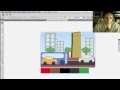
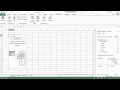


SOOO HELPFULL!!!!!
Brilliant tutorials, so helpful.
I am fast becoming the Excel Guru at work!
Thank you Rick! 🙂
Thank you it was help-full l!!
this saved me. thanks so much
Wow, thanks a ton man, you saved my hide on a project for my class. Much obliged!
thanks for the tutorial!
To correct this problem, you can type in different dates like “07/10/10”, “06/10/10”, and “08/11/10, etc . The dates will automatically change from general to date format. As you input the data while creating bar chart, they have values… Please note that all the dates you type like “08/15/10”, “09/15/10”, “09/20/10” , etc in the video, they will not automatically change into date format… and therefore you have to change them manually and it results into no value and no bar chart…
Therefore, you cannot set up a bar chart if you follow the video… so just take this an example as well…
If you type “06/01/10”, it will then automatically change to date like 06.01.10. the format of date depends on your settings. At this point, “06.01.10” has an value and you will see a bar while you inserting data. However, as you will also inserting data like”08/15/10″, “09/15/10”, “09/20/10”, etc, you will notice that there are no bars for these data since they have no value (please be remind that the value are “01/00/00″ for all of the data, i.e. =0”.
I got lost when creating the chart.
Wow. Each video keeps getting better and my mind is blown by the functions of Excel. Your videos are simple yet educational! Keep up the good work!
you’re the best!
thanks for putting this up
thx dawg! i really appreciate it.
This was GREAT! THANKS. The next thing I’d like to learn is how to add tasks that take place during each timeline. For instance, along the marketing timeline can you add more dates and labels for sub-tasks?
This was nice
I tried this with Excel 2010. However when I type 06/01/10, Excel changes this all the time to 06.01.10. According to the Microsoft office page an autocorrect-button should appear on the screen, but that’s not the case. Now I hate MS office even more! Thanks for the tutorial though! I go spend some more time on google thanks to this great and very usefull autocorrect-feature ^^
Awesome! You are the first person to take the time to show how to do it in Excel 2007! Thank you very much!