Clipping Masks in Adobe Illustrator

http://www.illustratoring.com/clipping-mask-illustrator-basics/ A concise tutorial on using clipping masks to crop photos in Illustrator. Covers editing with…
Video Tutorial Rating: 4 / 5
Don’t forget to check out our other video tutorials or share this video with a friend.




 0 votes
0 votes12 responses to “Clipping Masks in Adobe Illustrator”
Leave a Reply Cancel reply
Video Tutorials
Bringing you the best video tutorials for Photoshop, Illustrator, Fireworks, WordPress, CSS and others.
Video tutorial posted 08/07/13
Category: Illustrator Tutorials
Tags: Adobe, Clipping, Illustrator, Masks

Pages
Random Videos
Video Categories
- 3DS Max Tutorials (150)
- After Effects Tutorials (160)
- C# Tutorials (121)
- Colour (6)
- Crazy Effects (1)
- CSS Tutorials (120)
- Dreamweaver Tutorials (139)
- Excel Tutorials (127)
- Featured (10)
- Fireworks Tutorials (131)
- General Effects (9)
- HTML Tutorials (143)
- Illustration and Vector (1)
- Illustrator Tutorials (174)
- IMove Tutorials (119)
- Lightroom Tutorials (145)
- People and Faces (3)
- Photoshop Tutorials (169)
- Text Effects (7)
- Uncategorized (32)
- WordPress Tutorials (140)
Tags
VideoTutorials.co.uk
-
Videotutorials.co.uk offers the web's best Photoshop tutorials, Illustrator video guides, CSS and HTML tutorials and much more all in one place. With new videos being added every day, you can learn how to master software and code to give your images and website some great effects.
Our site has beginner, intermediate and advanced video tutorials of varying lengths so you can learn a new skill at your own speed and level. So whether you're a web designer, print designer or just wanting to edit some family photos, you can get to it quickly and easily using these free video guides. (more)



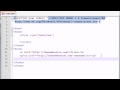
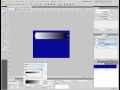
“Everybody knows how to use Illustrator” Um, no they don’t. I am a beginner, and I need videos to tell me exactly what to do so I can learn. This was a pretty rude comment.
I don’t think that beginners would want to learn how to mask, they’d rather learn how to create shapes, how to color them or writing texts or something.
You can’t insist new born babies to talk before walking right :)))))))
Certainly I never intended to make you feel stupid! But, I do care about people who are beginners to Illustrator – believe it or not, there are many out there who are relatively new to the software.
You make people feel like stupid by telling such details as “click and drag it until it’s on the top or just simply arrange it by clicking on” BLA BLA BLAAA!!
Why don’t you just tell us how to use clipping mask? Everybody knows how to use illustrator, what you’re doing is teaching the tips, not the whole software!!!
Lub.
Yes you can make a mask out of a shape you create with the Pen Tool. If you can fill the shape, it can work as a mask.
Nice. But I have a question. if you were to make your own shape…..using either pen tool or the line tool and join the lines together….can u then use the clipping mask? I have been trying but it says no, and doesn’t tell me why.
Thanks Brigitte!
You’re so welcome Xavier – I’m glad it helped!
Holy moly! Thank you! I don’t have photoshop so I was trying to cut out an image of a car, and it wouldn’t let me, but your video made it possible. Thank you!
Thanks for the tips!
Thanks! Will definitely check out the class on that site:)