Lightroom Tutorial – Add a Watermark or Logo to your Image exports

In this Tutorial, i will demo how to add a watermark or logo to your images at export. Get Adobe Photoshop Lightroom 4: http://www.amazon.com/gp/product/B007…
Video Tutorial Rating: 5 / 5
Don’t forget to check out our other video tutorials or share this video with a friend.




 0 votes
0 votes6 responses to “Lightroom Tutorial – Add a Watermark or Logo to your Image exports”
Leave a Reply Cancel reply
Video Tutorials
Bringing you the best video tutorials for Photoshop, Illustrator, Fireworks, WordPress, CSS and others.
Video tutorial posted 31/07/13
Category: Lightroom Tutorials

Pages
Random Videos
-
32 – Introduction to Dreamweaver Tutorial (CS6)
6,988 views
-
Dreamweaver Tutorial 1: DIV Layout
5,737 views
Video Categories
- 3DS Max Tutorials (150)
- After Effects Tutorials (160)
- C# Tutorials (121)
- Colour (6)
- Crazy Effects (1)
- CSS Tutorials (120)
- Dreamweaver Tutorials (139)
- Excel Tutorials (127)
- Featured (10)
- Fireworks Tutorials (131)
- General Effects (9)
- HTML Tutorials (143)
- Illustration and Vector (1)
- Illustrator Tutorials (174)
- IMove Tutorials (119)
- Lightroom Tutorials (145)
- People and Faces (3)
- Photoshop Tutorials (169)
- Text Effects (7)
- Uncategorized (32)
- WordPress Tutorials (140)
Tags
VideoTutorials.co.uk
-
Videotutorials.co.uk offers the web's best Photoshop tutorials, Illustrator video guides, CSS and HTML tutorials and much more all in one place. With new videos being added every day, you can learn how to master software and code to give your images and website some great effects.
Our site has beginner, intermediate and advanced video tutorials of varying lengths so you can learn a new skill at your own speed and level. So whether you're a web designer, print designer or just wanting to edit some family photos, you can get to it quickly and easily using these free video guides. (more)

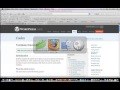

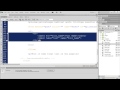

Very useful video, thank you – from Taiwan
Thanks!
There are a few free photo editing software apps out there that would work… GIMP comes to mind. Anything that allows your to create an image with transparencies will work.
Or you can design your logo on another persons computer that does have photoshop, and then take the logo you create and use lightroom to apply it as a watermark. 🙂
Good luck 🙂
Hey I don’t have photoshop just Lightroom. I was wondering how I can create a graphic watermark w/Mac and Lightroom. Thanks for the videos very helpful.
Thanks! The dimensions of the logo were 1500×1000 px, and the fonts were a combination of something called “Before the Rain” and “Champignon”. I used both fonts in each word for specific letters.
What were the dimensions of the document you created in photoshop? Also what are the name of the fonts you used? Very good tutorial.