Split Screen tutorial iMovie ’11

This is a tutorial on how to create split screen in Imovie 2011 on a Mac. The steps can be seen at: Step 1: 0:04 (Creating background) Step 2: 0:27 (Adjustin…
Video Tutorial Rating: 5 / 5
Don’t forget to check out our other video tutorials or share this video with a friend.




 0 votes
0 votes20 responses to “Split Screen tutorial iMovie ’11”
Leave a Reply Cancel reply
Video Tutorials
Bringing you the best video tutorials for Photoshop, Illustrator, Fireworks, WordPress, CSS and others.
Video tutorial posted 10/09/13
Category: IMove Tutorials

Pages
Random Videos
Video Categories
- 3DS Max Tutorials (150)
- After Effects Tutorials (160)
- C# Tutorials (121)
- Colour (6)
- Crazy Effects (1)
- CSS Tutorials (120)
- Dreamweaver Tutorials (139)
- Excel Tutorials (127)
- Featured (10)
- Fireworks Tutorials (131)
- General Effects (9)
- HTML Tutorials (143)
- Illustration and Vector (1)
- Illustrator Tutorials (174)
- IMove Tutorials (119)
- Lightroom Tutorials (145)
- People and Faces (3)
- Photoshop Tutorials (169)
- Text Effects (7)
- Uncategorized (32)
- WordPress Tutorials (140)
Tags
VideoTutorials.co.uk
-
Videotutorials.co.uk offers the web's best Photoshop tutorials, Illustrator video guides, CSS and HTML tutorials and much more all in one place. With new videos being added every day, you can learn how to master software and code to give your images and website some great effects.
Our site has beginner, intermediate and advanced video tutorials of varying lengths so you can learn a new skill at your own speed and level. So whether you're a web designer, print designer or just wanting to edit some family photos, you can get to it quickly and easily using these free video guides. (more)


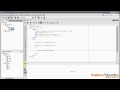


Thank you!! I have been trying to work this out for AGES! THANK YOU!!
thank you so much, this will totally help in the future!
You have to go in iMovie tab—Preferences—Show Advanced Tools.
Hope this was helpful ! 😀
in my Imovie it doesn’t say picture in picture
Go to Preferences———–>Select Advanced Options————->Take movie and drag to black clip——–> press pic in pic
Thanks for the explanation, although you could have mentioned you have to be sure to have checked off your show advanced tools! 🙂 And my friend says you should turn off your music because it is very distracting…
But we like your video 🙂 I feel like a pro 🙂
thank you!
why it doesn’t work on my macbook air? 🙁 i even have imovie 11
if u look at this vid from a youtube- and look on some other vids of his – split screen is animational a bit – ‘soilderknowbest
thnks man – helped a lot. ummm – do u know any grahical/animation stuff to make it more effective on the vid??????
Put the video you want to be full screen into the project, then select the clip you want to be in lower left hand corner and drag it to where you want it placed in the project, then choose “picture in picture” and position the second video where you’d like on the screen
Thanks for the video! Could I have a one video that takes up the entire screen and then another that is just in the left hand corner so that the left hand video is how you have positioned by then the right hand video takes up the entire screen?
This music creeps me out so much :S
Does this work with the imovie app on my ipod?
that only really works for side by side because of the way you can only enlarge or shrink a video from the corners. trying to do a top and bottom the video will end up being only like an inch big. thanks anyways
You can orient the two videos however you want by doing the black background and then inserting them like in the tutorial!
is it at all possible to do a split screen top and bottom instead of left and right? ive tried doing the green screen effect but it cuts off half of both my videos. i want both videos full but shared on one screen just top and bottom. please help!
There’s an easier way to do this: Add your first video, you don’t need a text screen, then drag you next one on top. instead of selecting “Picture in Picture” click on “Side by Side”
No problem!
I had the exact same problem, and that helped alot!!! thank you sooooo much!!