Adobe Photoshop + Lightroom 4.1 HDR Tutorial

This is a full tutorial on how to use Adobe Photoshop and Lightroom 4.1 to create and process 32bit TIFF files as “HDR” with NO OTHER SOFTWARE or plug-ins re…
Don’t forget to check out our other video tutorials or share this video with a friend.




 0 votes
0 votes16 responses to “Adobe Photoshop + Lightroom 4.1 HDR Tutorial”
Leave a Reply Cancel reply
Video Tutorials
Bringing you the best video tutorials for Photoshop, Illustrator, Fireworks, WordPress, CSS and others.
Video tutorial posted 01/10/13
Category: Lightroom Tutorials

Pages
Random Videos
-
Concept Art – Photoshop Tutorial (PSD Box)
9,119 views
-
5 – Introduction to Dreamweaver Tutorial (CS6)
18,417 views
-
Illustrator Tutorial – Vector Halftone Effect
5,135 views
-
Illustrator Bangla Tutorial (Part-1)
4,232 views
Video Categories
- 3DS Max Tutorials (150)
- After Effects Tutorials (160)
- C# Tutorials (121)
- Colour (6)
- Crazy Effects (1)
- CSS Tutorials (120)
- Dreamweaver Tutorials (139)
- Excel Tutorials (127)
- Featured (10)
- Fireworks Tutorials (131)
- General Effects (9)
- HTML Tutorials (143)
- Illustration and Vector (1)
- Illustrator Tutorials (174)
- IMove Tutorials (119)
- Lightroom Tutorials (145)
- People and Faces (3)
- Photoshop Tutorials (169)
- Text Effects (7)
- Uncategorized (32)
- WordPress Tutorials (140)
Tags
VideoTutorials.co.uk
-
Videotutorials.co.uk offers the web's best Photoshop tutorials, Illustrator video guides, CSS and HTML tutorials and much more all in one place. With new videos being added every day, you can learn how to master software and code to give your images and website some great effects.
Our site has beginner, intermediate and advanced video tutorials of varying lengths so you can learn a new skill at your own speed and level. So whether you're a web designer, print designer or just wanting to edit some family photos, you can get to it quickly and easily using these free video guides. (more)


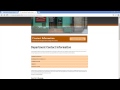


Hello, are you familiar with “photo SFX art” (search on Google for it)? On their website you can watch a smart free video explaining how to make incredible photographs. This helped Daniel to take photos which leave you with a jaw-dropping-effect after you look at them. Hopefully it will work for you also.
You can use ANY application to blend your images into a 32bit TIFF file. I know that many stand-alone HDR programs have the ability to create 32bit TIFF without applying any processing or tone mapping to them. I personally tried it with Photomatix Pro and it created a perfectly useable TIFF that I could fully edit in Lightroom. I’m sure their are probably even free applications out there to merge brackets into 32bit TIFF files also.
You didn’t use Lightroom to make the HDR though… You used Photoshop CS whatever and edited in Lightroom.
All I have as far as editing software is Adobe Lightroom 4.1, is there any way I can make an HDR solely using Lightroom..? I would really rather not pay $600 for Photoshop just to make high dynamic range pictures.
Oh by the way I’ve been kind of busier on my Vimeo chanel and the HDR TL on Vimeo for Sunny Sunday was updated to a more recent edit (forgot to change the YouTube version) and it has camera movement on the sequences where the YouTube one did not: vimeo dot com/46566396
Hahaha great idea….If I only knew how to create actions in CS5….can you put that on your subscribers waiting list? I’m a beginner in Time Lapse photography but hey If you want to check them out I have two or three. Started in June with my first one and just uploaded my latest one, which is my favorite to date. It’s called A Day IN Funes (2012) but not all sequences are in Hdr. My second Time Lapse was all HDR and it’s called Sunny Sunday. All on my channel. Great channel you have.
I’m sure that you could easily create an action in Photoshop to process numerous “sets” of images for HDR, then output that back into Lightroom. In Lightroom, assuming you use the same settings for each HDR, you just “process” one and copy those settings to all of the remaining images. Then tell Lightroom to export those to whatever file format and settings you like. Might be a bit more work, but may be better results. I’d love to see a HDR time-lapse video if you have something to share.
The only reason I use Photomatix is because of their batch processing capabilities. When I do Time Lapse Video with certain scenes in HDR I just can’t imagine myself doing thru this however simple and fast workflow you just showed us for hundreds if not thousands of images. Any idea if there could be some way to automate this? Great tutorial and it challenges me to go out there and make a great panorama, which is one of my favorite photography moments after Time Lapse which I discovered lately
Thanks.
Lightroom 4 + Enfuse (or LREnfuse – plug-in for Lightroom) it´s one of the more natural way to get a great dynamic range among others options.
Thanks, glad I could help. I agree, being able to work in just Lightroom and Photoshop makes things a lot easier. As much as I like some of the HDR software packages out there, including Photomatix, I’ve been looking for a way to make the HDR process easier and faster but still give me realistic results. This is probably my favorite method to do so now.
Thanks for this video 🙂
Thanks for this video 🙂
Nice tutorial, this gives me some ideas for some interesting approaches. I haven’t done a lot of HDR work, and I have used Photomatix for the things I have done, but being able to work with HDR entirely within the Adobe products sounds very appealing. Thanks!
The reason I say not nearly the same is because Photomatix uses Tonemapping, where as this is not Tonemapping. Although you can get similar results from the high bit depth file, the process is different.
The Photomatix interface you’re talking about is in fact the tonemap function of Photomatix 😉
Yes it only allows you to merge the files to a HDR, which isn’t tonemapped. A normal 32-bit HDR is not suitable for viewing on a normal display so you have to tonemap it, or edit it with Lightroom and tweak the clarity and curve settings.
So basically what this does is allow you to edit a really high bit TIFF file that has all the data from the bracketed images correct? When 4.1 was announced I was expected a Photomatix like interface for HDR but I guess I was wrong.