3ds Max tutorial : Camera

3ds Max tutorial : Camera.
Video Tutorial Rating: 4 / 5
Don’t forget to check out our other video tutorials or share this video with a friend.




 0 votes
0 votes14 responses to “3ds Max tutorial : Camera”
Leave a Reply Cancel reply
Video Tutorials
Bringing you the best video tutorials for Photoshop, Illustrator, Fireworks, WordPress, CSS and others.
Video tutorial posted 05/06/14
Category: 3DS Max Tutorials

Pages
Random Videos
Video Categories
- 3DS Max Tutorials (150)
- After Effects Tutorials (160)
- C# Tutorials (121)
- Colour (6)
- Crazy Effects (1)
- CSS Tutorials (120)
- Dreamweaver Tutorials (139)
- Excel Tutorials (127)
- Featured (10)
- Fireworks Tutorials (131)
- General Effects (9)
- HTML Tutorials (143)
- Illustration and Vector (1)
- Illustrator Tutorials (174)
- IMove Tutorials (119)
- Lightroom Tutorials (145)
- People and Faces (3)
- Photoshop Tutorials (169)
- Text Effects (7)
- Uncategorized (32)
- WordPress Tutorials (140)
Tags
VideoTutorials.co.uk
-
Videotutorials.co.uk offers the web's best Photoshop tutorials, Illustrator video guides, CSS and HTML tutorials and much more all in one place. With new videos being added every day, you can learn how to master software and code to give your images and website some great effects.
Our site has beginner, intermediate and advanced video tutorials of varying lengths so you can learn a new skill at your own speed and level. So whether you're a web designer, print designer or just wanting to edit some family photos, you can get to it quickly and easily using these free video guides. (more)

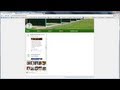
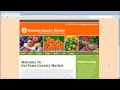
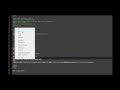

to get out of the camera right click on the view (left top corner) or just
pres ”P”
Very good ! Straight to the point.
clic the view option of the viewport, it a “+” at one side of the view
(top, perspective, ortographic, bottom…, clic the camera’s name)
Thx a lot man! 😛
Yay thx you very much )D
THX:)
SERIOUSLY, HOW THE FUCK DO YOU GET OUT OF THE CAMERA?
hello ive got a question:D if i put 2 cameras how do i make them to swap
each other during the animation, like im filming with camera1 but at half
of the video i want to change to camera 2 how do i do that?? plss help, and
also how do i export it into avi or any video format?? thanks
I love a camera pet 🙂
thank you ^^
idiot …
nice nice nice :D:D did;t knew yet that there wheer cameas O.o anyway thnk
you! :D:D Greetz, Gara
@jamestump right-click where it’ll say “Camera01” in top-left corner of
view window, then Views, then whatever view (default Perspective)
this video is so slow