22 – Introduction to Dreamweaver Tutorial (CS6)
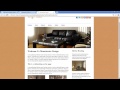
Setting up your div styles – part 2 In this Dreamweaver tutorial video you will see how to position your content area, right side bar area and the page foote…
Don’t forget to check out our other video tutorials or share this video with a friend.




 0 votes
0 votes15 responses to “22 – Introduction to Dreamweaver Tutorial (CS6)”
Leave a Reply Cancel reply
Video Tutorials
Bringing you the best video tutorials for Photoshop, Illustrator, Fireworks, WordPress, CSS and others.
Video tutorial posted 27/01/15
Category: Dreamweaver Tutorials
Tags: Dreamweaver, Introduction, Tutorial

Pages
Random Videos
Video Categories
- 3DS Max Tutorials (150)
- After Effects Tutorials (160)
- C# Tutorials (121)
- Colour (6)
- Crazy Effects (1)
- CSS Tutorials (120)
- Dreamweaver Tutorials (139)
- Excel Tutorials (127)
- Featured (10)
- Fireworks Tutorials (131)
- General Effects (9)
- HTML Tutorials (143)
- Illustration and Vector (1)
- Illustrator Tutorials (174)
- IMove Tutorials (119)
- Lightroom Tutorials (145)
- People and Faces (3)
- Photoshop Tutorials (169)
- Text Effects (7)
- Uncategorized (32)
- WordPress Tutorials (140)
Tags
VideoTutorials.co.uk
-
Videotutorials.co.uk offers the web's best Photoshop tutorials, Illustrator video guides, CSS and HTML tutorials and much more all in one place. With new videos being added every day, you can learn how to master software and code to give your images and website some great effects.
Our site has beginner, intermediate and advanced video tutorials of varying lengths so you can learn a new skill at your own speed and level. So whether you're a web designer, print designer or just wanting to edit some family photos, you can get to it quickly and easily using these free video guides. (more)





I’m having a problem with the logo part and the social media, it doesn’t
seem to go with the content. When I open it with my browser the logo and
the social media, it did not include in the content area. What can I do
with that?? Please help
Thank you
my side bar hadding cant go on top it only change side from left to right !
help
#rightside { width:200px; float:right; }
At this point in the instruction, my page looks exactly as it should in the
DESIGN view. However, in the live view or in any browser (I’ve tried
Safari, Firefox and Google Chrome), the “rightside” div is not floated
right and a couple of images appear to be broken. I’ve saved the project
and refreshed the browsers several times and the result is always the same.
Any reason that would be the case?
Thanks for the wonderful tutorials!! I am following them and loving them.
they are so very helpful. I’m working on my ‘topnav’ area (my setup looks a
little different, but that’s the area I’m working on). I am trying to get
my top nav to look like this with the border above the individual words (
http://www.wix.com/website-template/view/html/629?utm_content=ma_html_fwt_temp_17_4&utm_medium=template_banner&utm_campaign=ma_fwt&utm_source=freewebsitetemplates&experiment_id=ma_html_fwt_temp_17_4&utm_term=design)
Do you have any suggestions on how I would do that? Thank you so much!
hello I was wondering if there was a way to make the wrapper be
transparent? that way you would be able to see the background image ?
Thank you really much!!
Lol i fixed my issue by changing the float:left to 480px instead of 580px
and everything lined up perfectly. and to think i restarted the whole
tutorial months later just to change one digit lol awesome tuts thank you
for all you’ve done
May God Bless you Timothy Kywn.
I’ve been using your tutorials and they are great!! However, I can’t figure
out what I’ve done. My right side bar area is way over to the right and its
a little shorter then the main content area.
went over everything for an entire week and I am officially stuck please
help!!My wrapper is not extending to the bottom of the page and some of my
boxes, images and text look off
Why do you have box2 floated to the left? We could have it floated to the
right as well. Correct? Because it will be bounded by the content div. And
we would not worry about the margin.
“I have followed your instructions step by step, but for some reason after
I set the #content and #rightside to float: left, my wrapper does not
extend past the banner image. I set the footer to clear:both in hopes it
would fix the problem like it did on your page but the wrapper still will
not extend past the banner image. Because of this, I cannot keep up with
you for the next steps because the images such as box 1 and box 2 do not
line up correctly. Any Suggestions? Thanks in advance.”
I had the same problem, just add a div called “problem” and put the
content, rightside and footer divs in. Then in the styleshit add:
#footer {clear:both; }
#problem { width:900px ; margin:10px auto; background-color:#fff; }
no width is not including margin, but does include the padding. For,
#example{width:500px; padding:0 50px; margin:0 50px;} the width would
actually be 600px, but the usable area would be 400px. Hope that helps.
same problem……..plz help & explain …..
Can’t really tell base on your description but this is the code we use.
#content { width:650px; float:left; } #rightside { width:200px;
float:right; }