Illustrator Tutorial: Easy Chevron Pattern (CS6 and earlier)
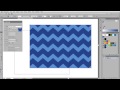
http://www.illustratoring.com/chevron-pattern-illustrator/ Chevrons are cool & trendy. Luckily, they’re easy to make too! Create a chevron seamless repeat pa…
Video Tutorial Rating: 4 / 5
Don’t forget to check out our other video tutorials or share this video with a friend.




 0 votes
0 votes17 responses to “Illustrator Tutorial: Easy Chevron Pattern (CS6 and earlier)”
Leave a Reply Cancel reply
Video Tutorials
Bringing you the best video tutorials for Photoshop, Illustrator, Fireworks, WordPress, CSS and others.
Video tutorial posted 05/02/15
Category: Illustrator Tutorials

Pages
Random Videos
-
HTML Tutorial for Beginners
2,261 views
-
C# Beginners Tutorial – 3 – Showing MessageBoxes
9,107 views
-
Dreamweaver Tutorial – CSS Position Property
3,232 views
Video Categories
- 3DS Max Tutorials (150)
- After Effects Tutorials (160)
- C# Tutorials (121)
- Colour (6)
- Crazy Effects (1)
- CSS Tutorials (120)
- Dreamweaver Tutorials (139)
- Excel Tutorials (127)
- Featured (10)
- Fireworks Tutorials (131)
- General Effects (9)
- HTML Tutorials (143)
- Illustration and Vector (1)
- Illustrator Tutorials (174)
- IMove Tutorials (119)
- Lightroom Tutorials (145)
- People and Faces (3)
- Photoshop Tutorials (169)
- Text Effects (7)
- Uncategorized (32)
- WordPress Tutorials (140)
Tags
VideoTutorials.co.uk
-
Videotutorials.co.uk offers the web's best Photoshop tutorials, Illustrator video guides, CSS and HTML tutorials and much more all in one place. With new videos being added every day, you can learn how to master software and code to give your images and website some great effects.
Our site has beginner, intermediate and advanced video tutorials of varying lengths so you can learn a new skill at your own speed and level. So whether you're a web designer, print designer or just wanting to edit some family photos, you can get to it quickly and easily using these free video guides. (more)


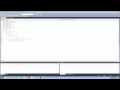


Thanks, Laura, really helpful. I hit one snag, wonder if anyone can help. I
am using AI CS5, and have no problem creating the single stripe chevron and
dragging and saving the pattern to the swatch panel. When I add additional
stripes, however, I hear a beep when trying to drag the multi-stripe
pattern to the swatch panel, and can’t complete the operation. I tried to
select all and had the same problem.
Very cool share!
Please help me! How do I fill a shape with many small icons in illustrator?
Similar this: “http://i.stack.imgur.com/NaihM.png”
Thank you so much!
Is there a way that you can create a pattern, and then quickly change its
color?
This doesn’t work for me at all. I am trying to use the direct selection
tool (selecting both points) but they never move together…
When I use the white arrow and hold shift to select the two anchors points
on the right side of the rectangle and then drag down, it doesn’t drag down
that side. It creates a shape like half of a simple house where the bottom
three edges stay square and the top edge is sloped up from the left to
right. Am I missing something?
nice tutorial.
Awesome thank you! I was trying to create chevron stripes in Fireworks and
when I saw your video I had a facepalm moment…so simple but effective!
The tutorial transfers easily to Fireworks btw :P
I followed this tutorial and did it in Photoshop. It was really easy.
Thank you.
This tutorial was great! I have a question, when I made it a swatch, and
filled in a rectangle with my new design, you can see each individual box.
Will it print like that? Also, a white line appeared on the right hand
side, will that print as well? Thanks for your help!
Hi, your tutorial is great, but I still own CS3 version, Cant find Shape
Builder Tool and nothing happens with Shift+M , is is a CS6 thing?? thanks.
You can save your swatches panel as a swatch library (includes color,
gradient and pattern swatches) to use in other files. Click the library
button on the panel and choose “save swatches.” Find the library from
another file by clicking the library button and choosing “user defined.”
This subject and more is covered in my Beginning Illustrator class.
Wonderful! I love the CS6 pattern maker too! I have a class devoted to the
CS6 Pattern Feature called “Pattern Power” on Renee Pearson if you want to
get immersed in the pattern maker 😉
More than I can explain in a comment. Students of my classes on
ReneePearson can use the forum for questions like this. There are links to
my classes on my channel page.
You’re welcome! I’m glad to hear it Angie!
Thank you very much! I’m making easter patterns for my personal freelance
pattern sets and this was a great tutorial!
Thank you for great training…
Very good tutorial…