eBay HTML Listing Template Tutorial – How to Use eBay Templates

Free Listing Templates: https://wholesale-help.leadpages.net/ebay-templates/ Image Shack: http://imageshack.com/ Remove The Background: http://wholesale-help.com/rtb In this tutorial…
Don’t forget to check out our other video tutorials or share this video with a friend.




 0 votes
0 votes20 responses to “eBay HTML Listing Template Tutorial – How to Use eBay Templates”
Leave a Reply Cancel reply
Video Tutorials
Bringing you the best video tutorials for Photoshop, Illustrator, Fireworks, WordPress, CSS and others.
Video tutorial posted 29/04/15
Category: HTML Tutorials

Pages
Random Videos
-
iMovie for iOS 7
5,005 views
-
30 – Introduction to Dreamweaver Tutorial (CS5)
3,353 views
-
3Ds Max Tutorial – Bevel Polygon – Urdu/Hindi
2,363 views
Video Categories
- 3DS Max Tutorials (150)
- After Effects Tutorials (160)
- C# Tutorials (121)
- Colour (6)
- Crazy Effects (1)
- CSS Tutorials (120)
- Dreamweaver Tutorials (139)
- Excel Tutorials (127)
- Featured (10)
- Fireworks Tutorials (131)
- General Effects (9)
- HTML Tutorials (143)
- Illustration and Vector (1)
- Illustrator Tutorials (174)
- IMove Tutorials (119)
- Lightroom Tutorials (145)
- People and Faces (3)
- Photoshop Tutorials (169)
- Text Effects (7)
- Uncategorized (32)
- WordPress Tutorials (140)
Tags
VideoTutorials.co.uk
-
Videotutorials.co.uk offers the web's best Photoshop tutorials, Illustrator video guides, CSS and HTML tutorials and much more all in one place. With new videos being added every day, you can learn how to master software and code to give your images and website some great effects.
Our site has beginner, intermediate and advanced video tutorials of varying lengths so you can learn a new skill at your own speed and level. So whether you're a web designer, print designer or just wanting to edit some family photos, you can get to it quickly and easily using these free video guides. (more)


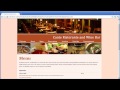


I hope you enjoy the video guys..
Just subscribed and also downloaded your templates. No problem. I really
appreciate the time you’ve taken to make these files available and your
willingness to share. Thank you very much.
Just hoping Canadian eBay accepts them. **chuckle**
im on a mac, and the pictures wouldn’t copy across
I really like to thank you so much for thr information you are providing. I
study your youtube videos as if Im in a classroom in college.lol Im just
starting out and using some of your thifting selling ideas. Do you think
its still a good business to do currently?
Thanks for this Video is really great and useful, I finished and subscribed
to you channel. just good.
best regards.
Hi Rodney,
i´ve yet registerd your silver membership. I´m little confused, my
assumption was that I get the link within the members area with the samples
which are shown in your video, but i didn´t find it. Could you please
provide me the samples via email or PM 🙂 kindly regards from Germany,
Bojan Lazic
Hi, I have downloaded the templates but when I right click I only have an
option to “Open” not “Open with” so I can’t get the html code into
Notepad…am I doing something wrong? Thank you
I always edited the html and used preview listing. I had no idea I could
use the standard view to edit the html content. Thank you so much for your
tutorial!
This is very helpful! I’m having trouble figuring out how to save my
template so the next time I create a listing it’s using it. How do you do
that?
very nice,thanks
Thank you! Thank you! Thank you! Very much appreciated!
Thanks for your templates and video. They look useful.
Regarding the images I do things a bit different. I upload my images to
ebay while adding a row of a single number where I want the image to go in
the description and then complete the listing. (Since your template has
image place holders adding the row of a single number is not needed).
After listing completed I revise the listing by middle clicking the revise
link to open in a new window. I then copy & paste some pre img html where
that single row of the same number is.
Go back to the first completed listing page right click image and copy
image location then paste in img html. Voila.
It may seem confusing but it’s not once you get the hang of it and you
don’t have to host your description images anywhere else.
The confirmation link is the one that I am not receiving.
Thanks
no confirmation e-mail sent?
hi, i need to upload 1000’s of listing i want to use a spreadsheet to do
that then how i do that to have the picture and description at the right
place in your template? do you have a tutorial for it?
thank you!
Great tool. Thank you brother.
JL
Thanks you! So very helpful!!
Andy, great tutorial,thanks. Downloaded templates and followed your
instructions but unfortunately the colored header bars with headings do not
appear when loaded into Ebay Turbo Lister. The rest of the text appears
normal.
Tony